What’s New
- Support for Ubuntu 14.04 (trusty) and derivatives (like Mint 17.x) - The Gnome/GTK stack and system utilities on trusty are pretty outdated. The new Timeshift version would not install on trusty or exit with an error if installed. This has been fixed in v16.10.5. Workarounds have been added to make it work with older versions of util-linux and GTK. Builds for trusty are now available in the PPA.
- Support for BTRFS systems with @ and @home on separate partitions - This setup is now supported. Previous versions would quit with a “not supported” message.
- Space savings with snapshots of multiple systems on same device - Previous versions of Timeshift linked to the last snapshot in time when creating snapshots. If the snapshot device contained snapshots from multiple systems and if the last snapshot was from a different system, then it would waste disk space as most files would get duplicated. Timeshift will now check the system UUID and link from the last snapshot of the same system while creating snapshots.
- The About > Credits window now lists the names of people who have donated $10 or more towards this project. Thanks to all the people who have donated. Please let me know in case you have donated but your name is not listed.
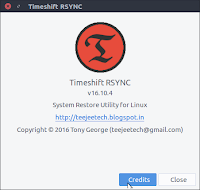
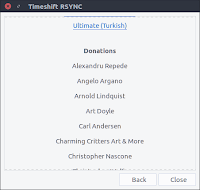
Installation
Ubuntu and derivatives (Ubuntu, Linux Mint, etc)
Packages are available in the Launchpad PPA for supported Ubuntu releases. Run the following commands in a terminal window:sudo apt-add-repository -y ppa:teejee2008/ppa
sudo apt-get update
sudo apt-get install timeshift
timeshift-latest-i386.deb (32-bit)
timeshift-latest-amd64.deb (64-bit)
These DEBs may fail to install on older releases of Ubuntu. Download the debs for trusty from the Launchpad PPA in case they fail to install.
Other Linux Distributions
An installer is available from following links:timeshift-latest-i386.run (32-bit)
timeshift-latest-amd64.run (64-bit)
Removal
Run the following commands in a terminal window:sudo apt-get purge timeshift
Donations
If you want to buy me a coffee or send some donations my way, you can use Google wallet or Paypal to send a donation to teejeetech at gmail dot com.Donate with Paypal
Donate with Google Wallet









































