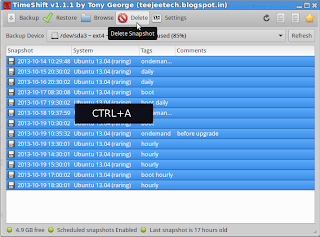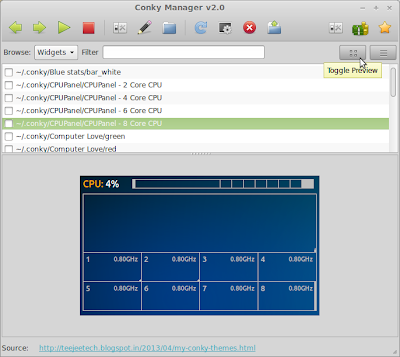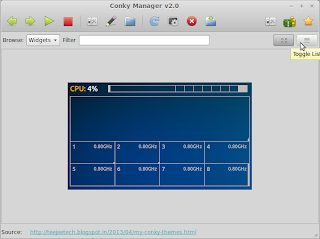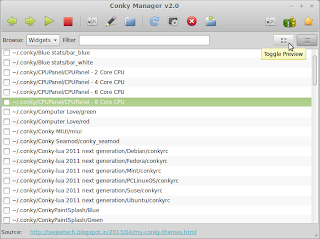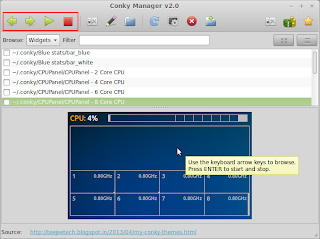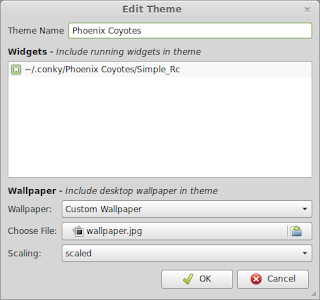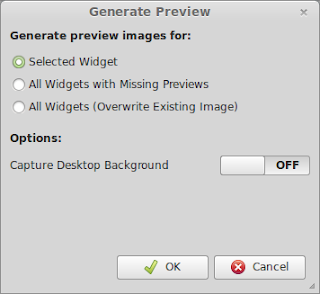Q: Why is the home directory excluded from snapshots?
The home directory is excluded for following reasons.
- The home directories of most users contain several GBs of music, videos and other files. Taking snapshots of this data will waste space on the backup device.
- Documents in the home folder may get overwritten with older files when previous snapshots are restored.
Excluding the home directory avoids these two issues.
Q: What about user settings which are present in home directory?
Settings which are specific to a user are kept in hidden files and directories (starting with a period) in the user's home directory. These files and directories are included by default. Only non-hidden files and directories are excluded.
Q: I have some folders in my home directory that I want to include in my snapshots.
You can add it to the list of included paths (from the settings window) but please remember that these files will get overwritten when you restore a snapshot. TimeShift is designed to protect your system files and settings. If you need an application to help you take backups of documents, photos and other user files, please take a look at other tools like BackInTime.
Q: How do I exclude my Windows partition before taking a snapshot?
It's already excluded. External partitions are mounted under /mnt and /media which are excluded by default.
Q: Do I need to exclude something manully?
The default exclude list is good enough for almost all users. Excluding folders manually will be required only if you have a very customized system. For example, if you have some partitions mounted in non-standard locations (outside of /mnt and /media) then you need to add it to the exclude list.
Q: My disk is running out of space!
If the backup device runs out of space very quickly, please try the following:
- Reduce the number of backup levels - Enable the boot backup level and disable the others.
- Reduce the number of snapshots that are kept - In the Auto-Remove tab set the limit for boot snapshots to 5 or less.
- You can also disable the scheduled snapshots completely.
![]()
There may be other reasons why your disk is filling up. If you have any partitions mounted outside of /mnt and /media you need to add the mount path to the exclude list. You can also check the rsync log for a particular snapshot using the toolbar button. It contains the list of files that changed from the previous snapshot.
Q: How can I free disk space again after un-installing Timeshift?
To delete all snapshots, run the application, select all snapshots from the list (CTRL+A) and click the Delete button on the toolbar. This will delete all snapshots and remove the /timeshift folder in the root directory. You can also delete the timeshift directory manually if you have already un-installed the application.
![]()
Q: I upgraded my system and now my system boots to a black screen. How can I restore the snapshots?
Boot from the Ubuntu LiveCd and install TimeShift using apt-get or using the installer. Now you can use TimeShift to restore a snapshot from the backup device.
Q: Is re-installing the bootloader really needed for restoring a snapshot?
It is not necessary but it ensures that your system is bootable after restore is complete.
When you install GRUB while installing your OS, the disk location of the GRUB stage files (in /boot) are stored in the MBR. If there is any change to the files in /boot directory after installing GRUB, the system will fail to boot.
Restoring a snapshot can sometimes change the files in the /boot directory. If the bootloader is not re-installed then there is a small chance that the restored system will fail to boot. Reinstalling grub is completely safe and ensures that your system is bootable after restore is complete.
Q: Where are the backups kept?
Backups are kept under a folder named timeshift in the root of the backup device. This path cannot be changed.
Q: Does it support LVM volumes?
Yes. To use an LVM volume as backup device, select it from the backup device dropdown.
Q: Does it support BTRFS volumes?
Yes, but only if the volume has an ubuntu-type layout (with @ and @home sub-volumes).
Q: When are you planning to add support for BTRFS snapshots?
BTRFS snapshots are a completely different concept and I have no plans to add support for this. For taking BTRFS snapshots, I'm planning to create another application named TimeShift-BTRFS. This new application will create only BTRFS snapshots and can be used only with BTRFS file systems.
Q: I need a feature added to TimeShift
Leave a comment on my blog or add a feature request in the bug tracker and I'll add it to my To-Do list. If you need the feature urgently please contact me by email. I can implement the required changes for a small fee.
Any other questions? Please leave a comment below.