This release which fixes all issues reported by users over the last 6 months. It is strongly recommended to update to this version.
What's New
Cloning
You can now clone your current system on another device using the "Clone" button on the toolbar. This is similar to restoring a snapshot to another device. Only difference is that system files are copied directly to the target device without creating a snapshot. The /etc/fstab entries on the restored system will be updated to point to the target device.
Image may be NSFW.
Clik here to view.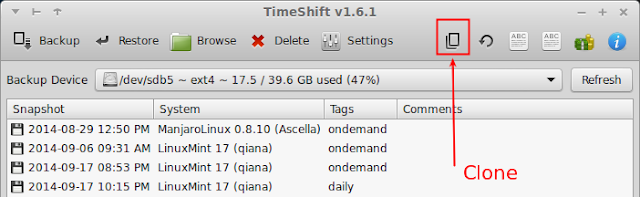
This is useful when you are travelling. You can clone the OS on your desktop to a portable hard disk and take it with you when you travel. Boot from the hard disk on a laptop or another desktop to use your cloned system.
Note: Since the cloning process is similar to creating snapshots, files in your home folder will not be copied to the target device. You need to manually copy documents and any other files you need.
Improved First Snapshot Size Estimation
Estimating the size of the first snapshot used to take a long time in previous versions. The calculated size was approximate since it used a quick-and-dirty method to estimate the size.
The estimation method has been improved. It now displays the exact space required for the first snapshot and is much faster.
Mounting Changes
The code for mounting devices has been rewritten. Instead of mounting/unmounting devices for every backup and restore, the existing mount points will be used. Devices will be mounted explicitly only if required.
A single directory /mnt/timeshift will be created for mounting devices.
Encrypted Partition Support
Backups can now be saved on LUKS-encrypted partitions. When you plug in a hard disk with a LUKS encrypted partition, your file manager (Nautilus, Nemo, etc) will prompt you for the password and mount the partition automatically. After the partition has been unlocked it will be visible in the "Backup Device" dropdown as /dev/dm-*. Select the partition from dropdown to use it as your backup device.
Note: The encrypted partition must be in unlocked state for backups to be saved to that partition. Timeshift will not prompt the user for the password.
Terminal Output
The terminal output was cleaned up. Only important messages will be displayed. All debug messages will be written to log file instead of being displayed on the terminal. Run timeshift with the --debug flag to see all messages.
Installation
Ubuntu 12.04, 14.04 and 14.10 users can install from PPA:
sudo apt-add-repository -y ppa:teejee2008/ppa
sudo apt-get update
sudo apt-get install timeshift
Installers for other Linux distributions are available at following links:
timeshift-latest-i386.run (32-bit, 200 KB)
timeshift-latest-amd64.run (64-bit, 200 KB)
Donate
If you wish to support the development of this program, please consider purchasing a support subscription for $10 or leaving a donation using the PayPal link below. Your contributions will help in keeping this project alive and to develop it further.